Tracktest Desktop Application
Some organisations require the use of the dedicated Tracktest Desktop Application for taking the Tracktest English tests.
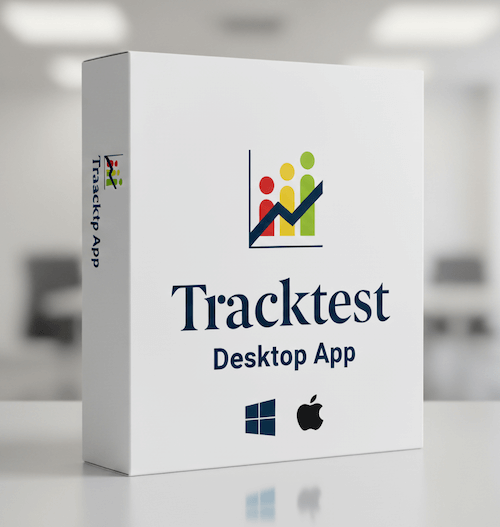
How to use the Tracktest Desktop App:
- Download and install the application on your computer (smartphones and tablets are not supported):
Free download for Windows PC -> https://app.tracktest.eu/download-app-windows
(80MB exe file, minimum OS requirements Windows 10 (64-bit) or Windows 11)
Free download for Apple computer -> https://app.tracktest.eu/download-app-mac
(180MB dmg file, minimum OS requirements MacOS 11 and higher) - In your web browser (Chrome or similar), log in to your Tracktest account using the invitation link or voucher provided by your test administrator.
- When you start the test, you will be prompted to open the link in the desktop app. Allow and start the test in the application.
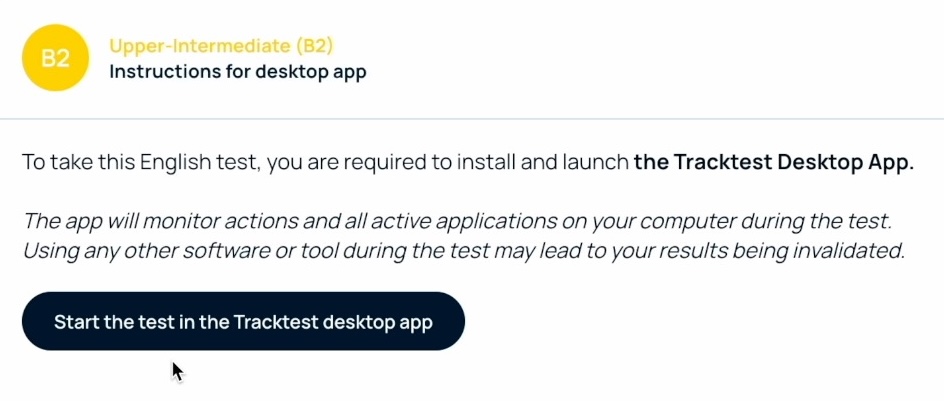
The test opens in the application.
After completing the test, you will be redirected to your web account, where you will find your result.
During the test, the use of the following is not permitted:
- Second monitors: You will be prompted to disconnect any additional displays before the test begins.
- Remote desktop tools: Applications such as TeamViewer, AnyDesk and similar software are not allowed.
- AI tools and agents: The use of artificial intelligence tools is strictly prohibited.
- Other devices: You may not use a second device, such as a phone or another computer.
Desktop App Privacy:
The Tracktest Desktop Application monitors and logs your screen, camera, ambient sounds, activities, and all applications running on your computer. This functionality is executed only during the test, and the application performs no activities whatsoever before or after the test is completed.
How to install the desktop application:
Installation for Windows PCs:
Installation for Mac OS:
