Proctored exam
A primary motivation for taking an English test or English exam should be to identify the real English proficiency level of students or employees, things they need to improve and the progress they have made.
However, there are some specific cases where test administrators want to prevent any opportunity for students to use not allowed resources. It is achieved by using the exam proctors during the English test. It can be administered by the school or company or directly online by TrackTest.
A proctored exam means that the English test is supervised by an authorized person. Such exam supervisors (or exam proctor / exam proctors) ensure that test takers use only allowed resources during the test.
How to create a safe, proctored environment for English exams:
- Built-in cheating prevention in the Tracktest application
- Four methods for proctoring the English exam
Built-in cheating prevention in the Tracktest application
Tracktest English Assessment Centre is a flexible online solution for testing English language proficiency skills in schools and companies. By default, there are some features in the test, which prevent cheating during the test.
- Each English test is different
Each test is generated from an extensive bank of questions so students get different questions every time. - Unique content
The answers are not public, nor available for download on illegal sites. - Time limit
This optional feature reduces the room for speculative activities. - Optional Remote proctoring and verification
Four methods for proctoring (invigilation) of the English exam
Test administrators can create a proctored, supervised environment on their premises using a combination of specific software settings and human exam proctors. Here are some ways how to proctor the exam in classes (free or paid):
1. Running TrackTest English test in the kiosk mode (for Internet Explorer)
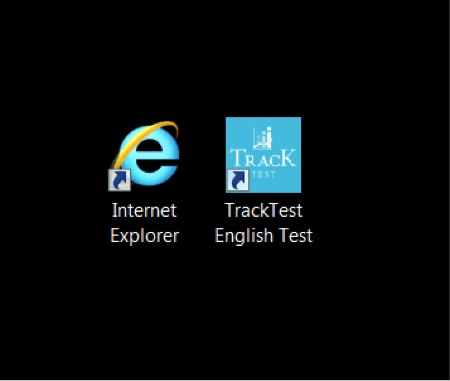
TrackTest website launched in the Kiosk Mode takes up the entire computer screen and doesn’t show the title bar and the address bar at the very top with the min, max and close buttons. There is no way to minimize the IE window unless you close it completely.
In the kiosk mode, students can’t even close the window normally, but they either have to use a keyboard shortcut or bring up the taskbar using the Windows key on the keyboard.
Note: Similar solutions exist also for Chrome and Firefox browsers. Contact your TrackTest representative for more information.
Set up the TrackTest in the kiosk mode
Place the desktop shortcut provided by your TrackTest support representative or create your own link using this tutorial.
1. Right-click anywhere on the desktop and choose New – Shortcut.
2. In the location box, copy and paste the following line exactly as shown, including the quotes:
“C:\Program Files\Internet Explorer\IEXPLORE.EXE” –k https://app.tracktest.eu/en/index.php?page=registration&dir=login
If you use the custom domain, please replace the default registration URL with your custom URL.
(Optional) Assign the TrackTest icon
We will send you the TrackTest application icon. Right-click on the shortcut that you want to customize and choose Properties. Go to the Shortcut tab and click the Change Icon button. Browse to the downloaded .ico file and click OK.
Using this method for Kiosk mode, students could still access other programs, settings, explorer, etc. by pressing the Windows key on the keyboard. Therefore, we recommend the exam proctors limit the students’ access to the keyboard after they create their account.
2. Kiosk mode in Windows 8 with Assigned Access
If you are running Windows 8.1, there is another way to enable kiosk mode so that it is the only application the students are allowed to run. The students cannot go to the Start screen and can’t close the application at all. They cannot access the Charms bar or anything else.
This special mode in Windows 8 is called Assigned Access and can be used with a modern version of Internet Explorer.
As a result, students will see the application loads instantly and there is absolutely nothing else they can access on the system.
In order to log off the restricted account, they need to press the Windows key five times.
3. Kiosk mode using the Safe Exam Browser (for Windows and Mac)

Safe Exam Browser is arguably the best solution for the web browser-environment to carry out online exams safely. It is a free open-source web browser changing any computer into a secure workstation. After the installation, Safe Exam Browser regulates access to any utilities like system functions, other websites and applications and prevents unauthorized resources from being used during the exam.
Pros and cons:
Advantages: It provides better control compared to the kiosk solutions mentioned above.
Students need to know the administrator’s password to leave the exam environment.
Disadvantages: Special software that needs to be installed on all computers. The TrackTest Speaking test is currently not supported with this solution.
The software can be downloaded for free from this location: http://safeexambrowser.org/download_en.html
4. Complex online proctoring (invigilation)
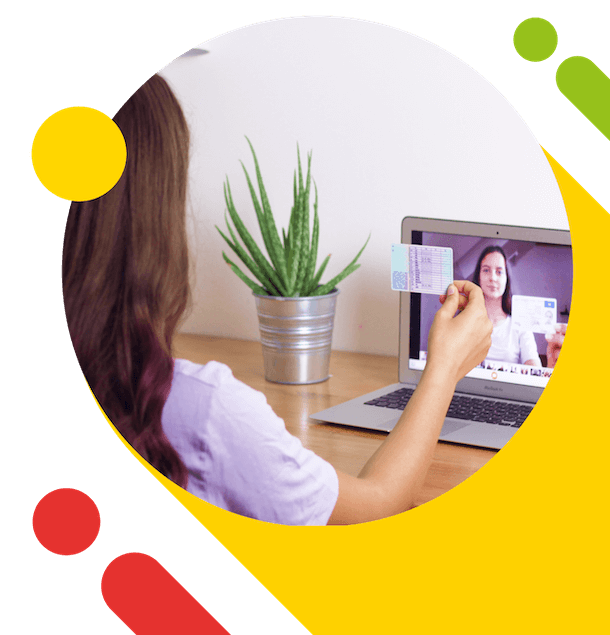
As an optional feature, Tracktest English Assessment offers also an integrated online proctored exam with a verified identity.
In this case, invigilation (proctoring) is provided completely by our organization. Before the test, the test-taker needs to submit the government-issued identity document (ID) and take a photo using the computer webcam or smartphone camera.
They are also monitored with the front-facing camera during the test to ensure that the person took the test without the help of the others. The test protocol is then verified by our human proctors. This service is extra charged.
